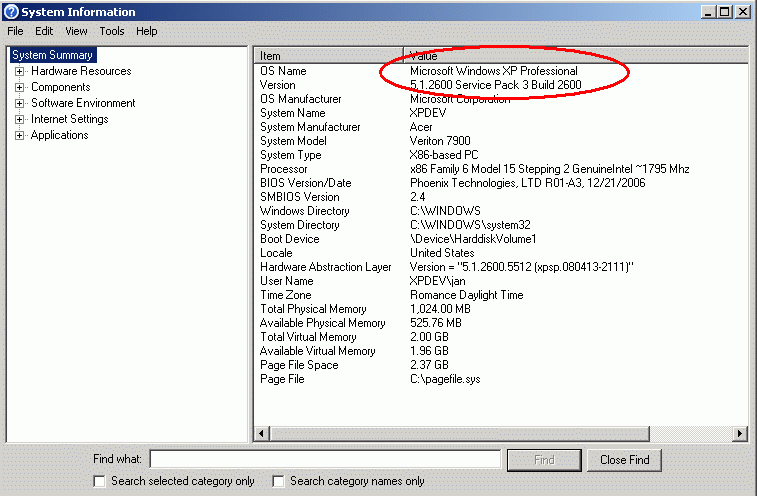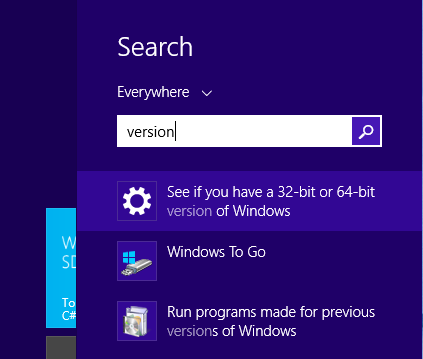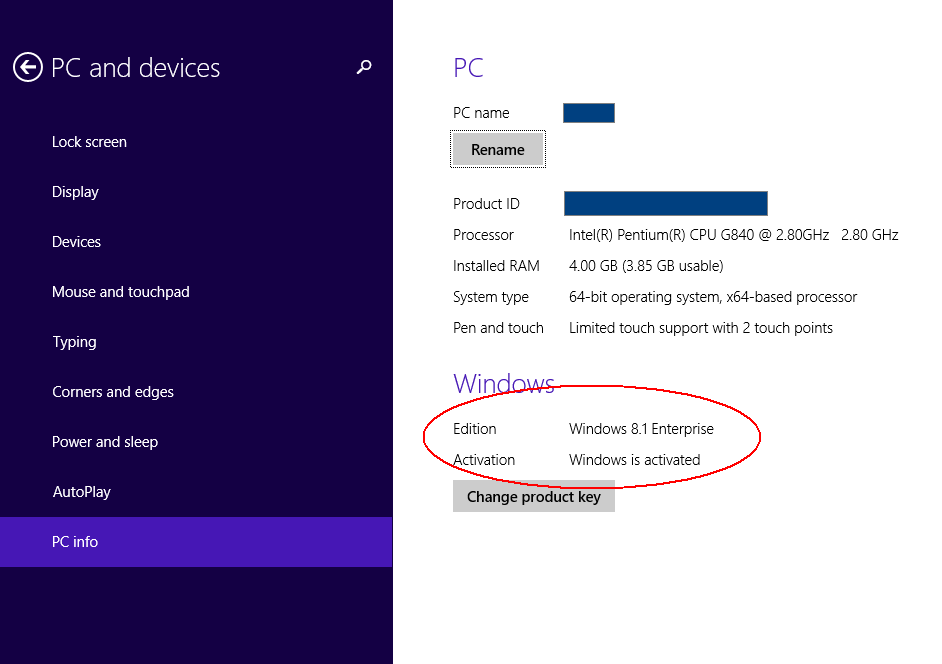Mocha RDP FAQ
General
- Difference between Lite and Paid version
- Any support for Windows 200x servers or Windows 7/10/11
- Is the product related to r-desktop for UNIX
- How to check if it is a Windows HOME edition
Installation
- How to configure Windows XP
- How to find the IP address on a Windows PC
- How to remove Mocha Remote Client from the iPhone
- How to use a dynamic IP address
- How to connect to your XP PC from the Internet
- What is my router IP Address
- How to change the listening port for Remote Desktop
Troubleshooting
- RDP v 3.8 crash when keyboard is activated
- RDP close within seconds after an upgrade
- Ctrl and ALT + A-Z keys does not work in v 3.0
- Desktop icons are shifted to different locations
- Cannot make a connection to the XP PC
- Host has closed the session
- Keys as / @ : ; does not work
- RDP reports iPhone is low on memory
- Black banner (keyboard - menu) disappear
Functionality
Difference between Lite and Paid version
The lite version has a 5 minutes session limitation.
Any support for Windows 200x servers or Windows 7/8/10/11
Version 2.2 includes support for Vista/Windows 7/10/11.
As to license issues with Microsoft Terminal Servers are not supported. Microsoft has patent rights on the RDP protocol, and the patent license we have with Microsoft allows only workstation access.
How to check, if it is a Windows HOME edition
In Windows, click Start - Programs - Accessories - System Tools - System information
On Windows 8.1, from the charms bar (use Win+C), select search "version", click on "See if you have a 32 or 64 bit version" and the CPU and OS type will be shown.
Is the product related to r-desktop for UNIX
No, our rdp is not build on r-desktop, but on the information included with our RDP license from Microsoft.
Cannot find ctrl + alt + del
Use the horizontal key scroll banner. It has a ctrl+alt+del key is displayed.
How to use dynamic IP address
If your XP PC does not have a fixed IP address or name, a solution could be a dynamic DNS name from a service as NO-IP The basic version of the service is free.
How to connect to your XP PC from the Internet
To allow a connection with the iPhone on the EDGE network or another wifi network, maybe at your local Cafe, you must configure the router/firewall protecting your Home network to allow traffic on port 3389. This could be a security risk! Read the router manual for advice. An example: I have a router at my house, which connect to the Internet. It has IP address 88.1.2.44 on the Internet. The router has a fixed IP address on the Internet, if your internet provider (ISP) gives a dynamic address, a solution could be to use a service as NO-IP
My XP PC has a fixed IP address on the local network (wifi) at 192.168.2.2
In the router firewall configuration I have configured, if it receives data on port 3389, forward it to 192.168.2.2.
When on the EDGE network with the iPhone, I will in mocha Remote Desktop as Windows PC IP write
- 88.1.2.44 , and as port 3389 (Not the IP address for the Mac!)
With canyouseeme.org it is possible to check if the router has been configured to allow port 3389 access. At field What port type 3389, and click [Check]. In the center of the page the result is shown (below some google ads)
If you open the router for port 3389 access, make sure to use a proper user/password in the XP PC Server, or your system will be at high risk.
How to remove Mocha Remote Desktop from the iPhone
In the iPhone home screen, hold down the RDP icon, until all icons start shaking. Now tap the program to delete, and you will be asked to confirm the removing
Cannot make a connection to the XP PC
As a start make sure you have configured the XP PC, to allow remote access
Either
- - Wrong IP address for the XP PC.
- - A firewall stopping access on port 3389.
- - The iPhone/iPod is not on the same network as the XP PC. If using wifi, check wifi is enabled on the iPhone and not only the EDGE network. Also it is the same wifi network as your PC , and not your neighbors network.
- - If the iPhone is not using wifi, but only the EDGE network, the IP address for the XP Server given in Mocha Remote Desktop must be your Home router IP address. The router must also be configured to forward port 3389 traffic to your PC. To open port 3389 could be a security risk. Check the router manual for advice.
How to find the IP address on a Windows PC
- In Windows Click on the start menu button and then on run
- Type "cmd" (without quotes) and hit enter
- A black DOS box is shown with a prompt
- Type ipconfig and hit enter
Ctrl and ALT + A-Z keys does not work in v 3.0
If using unicode in rdp:menu - configure - PC keyboard type, ctrl and alt will not work. A work around: Select your language as PC keyboard type.
RDP v 3.8 crash when keyboard is activated
Version 3.8 had a problem with the keyboard. A new version 3.9 can be downloaded from App Store (10. July 2015).
RDP close within seconds after an upgrade
The download from App Store has failed or the configuration file is corrupted. Solution:
- a) remove rdp from the iPad / iPhone
- b) reboot the iPad / iPhone
- c) download a new copy from App Store using the App Store icon on your iPad / iPhone . Do not download from a Mac/PC using itunes
- You may be able to restore the configuration file, but if you only have one workstation configuration, it is easier to retype the data.
To install a backup + configuration from iTunes on your Mac:
- - start itunes, select Devices in the left window frame.
- - Uncheck [ ] rdp under the Sync apps tab for your iPhone/iPad in iTunes.
- - Click Sync ,this will uninstall the rdp app on your iPhone/iPad.
- - Recheck [x] the rdp app.
- - Click Sync again to reinstall the app.
- - Now you have the old version on the iPad/iPhone, and can try a new download from App Store.
Desktop icons are shifted to different locations
This is how remote desktop works on a PC. When you sign on with a client, the client will request a new desktop resolution, and the icons will be given new positions. When you use the real PC screen, the resolution change back, and the icons has moved. You can on the PC, right click the desktop and see the screen resolution.
In mocha rdp, menu - configure - screen size, a list of common sizes is shown and you can at the blue icon define a new width/height. Select it for use with rdp. This will make the icons stay in position. But if your PC screen is very large, it will run slower, as to more data traffic
Keys as / @ : ; does not work
Mocha Remote Client send key codes for the keyboard type defined in menu - configuration. Your PC must be configured to use the same Keyboard type, or unicode selected as keyboard in mocah rdp.
RDP reports low on memory
Try to reboot the iPhone. If this does not help, use a smaller screen size.
Notice this message is only a warning. If a background program releases the memory it has allocated, RDP can continue running without problems. If it does not release, everyone will soon go low on memory, and applications may crash.
Unconfirmed reports tell downloading with itunes, may give installation problems, and the out of memory issue. Remove rdp from the iPhone, and hereafter download direct with the App Store application on the iPhone.
Black banner (keyboard - menu) disappear
If you shake the ipad/iphone the black banner can hide/show. If you do not like this option, turn it off in menu - configuration.
Host has closed the session
If this message is shown, at the negotiation, it could be
- A firewall on the PC stopping port 3389 access
- Configured Windows OS for remote desktop with Network Level Authentication and using an old mocha rdp version (before 4.5)
How to get a faster display
- Configure to use a smaller screen. - Use wifi and not the phone network
Copyright (c) 1997-2025 MochaSoft Aps. All Rights Reserved. |