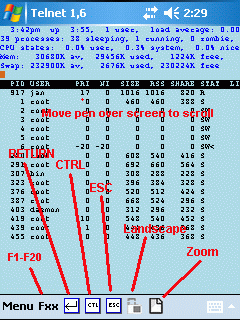
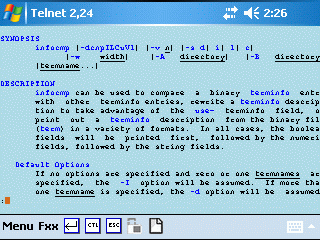
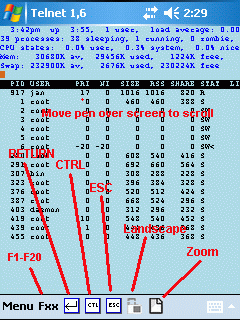
| 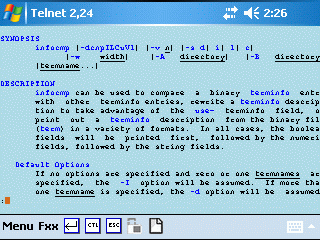
| |
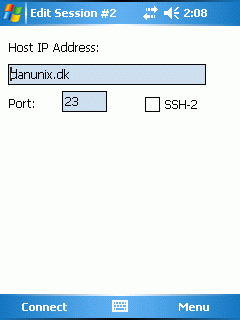
|
|
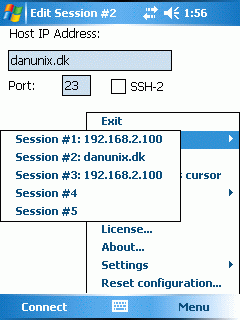
|
telnet can use 5 different configurations. Each session can have private data:
|

|
Use these fields to define an user id and a password
for the Sign On screen on the UNIX host. Notice there is not much security involved doing it! It could be an idea to contact the system administrator to verify it is your company politic to have open access to the system without any password security. |
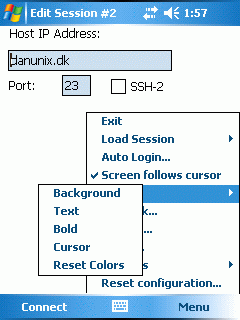
|
Text, background and Cursor colors can be changed with this dialog. Click one
of the color elements to get a color picker dialog.
|
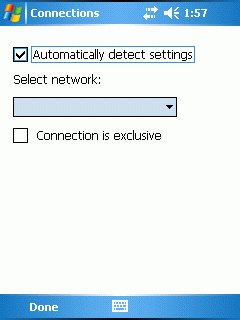
|
The Windows Mobile OS can be configured with different networks. It is recommend
to use the automatically detect settings option, but it is possible with this menu to force telnet to use
another network interface.
Network exclusive: Specifies whether the connection is exclusive or not. If this parameter is enabled, this connection cannot be shared with other applications. On session close, the network will close after a delay. The delay depend on the configuration for the network. If this parameter is not enabled, some GRPS networks may not close down, but stay active, event if telnet has been terminated. Notice the network parameters are only valid for dial up/GRPS networks. Using Wifi, the Wifi must be enabled before loading telnet.
|
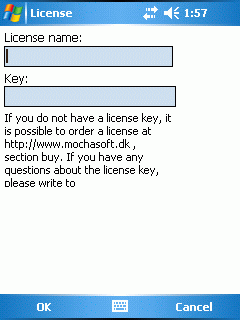
|
After ordering Mocha telnet from MochaSoft, a license key will be received.
Enter the key together with the License Name given on the order.
As there is link between the name and license key it is important to enter both very careful.
|
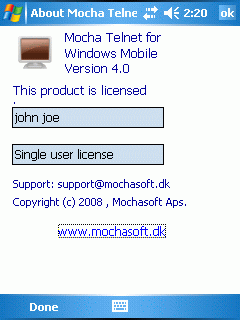
| Gives details about version and license status |
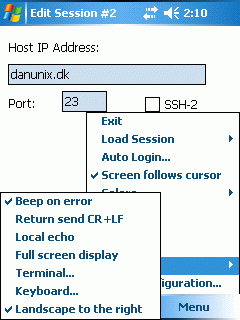
|
|
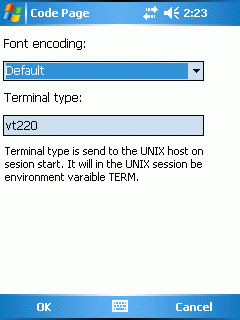
| It can be recommended to use the default Windows OS encoding. Only in a multi language environment, a font encoding should be selected from the list. Terminal type: it is the environment variable TERM on the UNIX host. The type is send on session start. The UNIX host should have a terminfo table with the same name. |
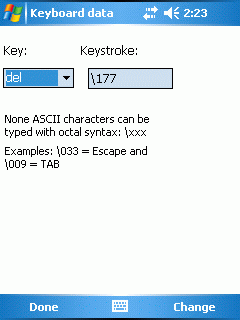
| Mocha Telnet is as default defined for a VT220 keyboard. Notice keys F1 - F5 are local keys on a real VT220 terminal, and the data these keys should transmit are not defined in any standard. Use UNIX program infocmp to view the current configuration in use. None ASCII characters can be typed in Octal: \xxx. Tips: The Calculator included with the Windows OS, can translate numbers to octal values. |
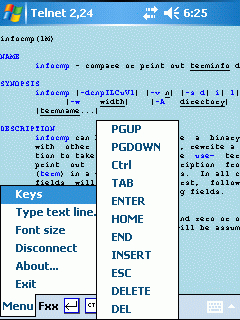
|
Send the key sequences as defined in menu - settings - keyboard. Ctrl: Next key is transmitted as a ctrl character |
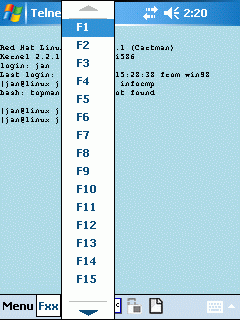
| Sends keys F1 - F20 to the UNIX Host |
telnet - Menu - Type text line
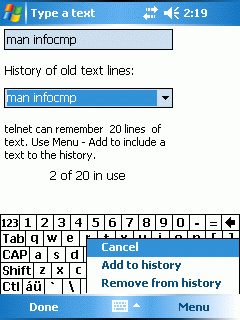
|
Use this dialog to write a text. When Done is selected the text is send to the telnet screen as normal keyboard data. It is
not possible to include function keys in the data stream. It is possible to store 20 different text strings for later use. The text is stored in the registry for the Phone. Use Menu - Add to history and Menu - remove from history to work with the data |
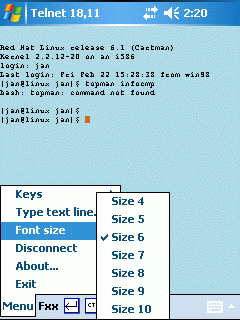
|
Use this dialog to change the font size. It can be recommended to use a small font size, and when text must be read press Menu - 0 (zoom) to toggle zoom mode on/off. |
telnet - Menu - Disconnect
Close the active connection and return to the connect dialog window.
telnet - Menu - Exit
Close the active session and terminate the telnet program
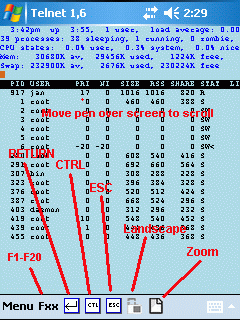
|
As to have more space in the telnet window, there are no scroll bars. Move the pen over the screen, and
the screen will scroll in the same direction.
Use the Zoom icon in the tool bar to zoom in/out. |
Please read the following terms and conditions before using this software.
If there is any questions, do not hesitate to contact MochaSoft
EVALUATION PERIOD. You may use an evaluation copy of the Software for 30 days
in order to determine whether to purchase the Software.
SINGLE USER LICENSE. One user may install the software on one or more
computers, but only one computer must run the software at a time.
COMPANY LICENSES. You may make, install, and use additional copies of this
Software on any number of computers, as long as the users belong to a single
company in a single country. If there are branch offices or home workstations,
a single company license will be valid.
PROHIBITIONS. This Software is licensed to you and/or a company. You are
not obtaining title to the Software or any copyrights. You may not sublicense,
rent, lease, convey, modify, translate, convert to another programming language,
decompile, or disassemble the Software for any purpose.
Permission must be obtained before mirroring or redistributing the
evaluation copies of the Software.
LIMITED WARRANTY. THIS SOFTWARE AND THE ACCOMPANYING FILES ARE SOLD "AS IS" AND
WITHOUT WARRANTIES AS TO PERFORMANCE OF MERCHANTABILITY OR ANY
OTHER WARRANTIES WHETHER EXPRESSED OR IMPLIED.
Because of the various hardware and software environments into
which Mocha telnet may be put, NO WARRANTY OF FITNESS FOR A
PARTICULAR PURPOSE IS OFFERED.
Good data processing procedure dictates that any program be
thoroughly tested with non-critical data before relying on it.
The user must assume the entire risk of using the program. ANY
LIABILITY OF THE SELLER WILL BE LIMITED EXCLUSIVELY TO PRODUCT
REPLACEMENT OR REFUND OF PURCHASE PRICE.
GOVERNING LAW. This agreement shall be governed by the laws in Denmark.
MochaSoft Aps, Denmark
Please remember to add full product name and version number, as we sell many different products.
MochaSoft will try to respond to any question within 24 hours, but mail send outside our normal business hours
may take a little longer. We are open Monday - Friday 10 - 16, time zone GMT+1
It can be recommended always to use the latest version, which can be downloaded from
Configuration and registry
The configuration is stored on the Phone in the registry at element
HKEY_CURRENT_USER/Software/MochaSoft/telnet
License
Support
You can contact Mochasoft technical support via e-mail at support@mochasoft.dk
FAQ
The MochaSoft FAQ (Frequently Asked Questions) can be found on our web site at: