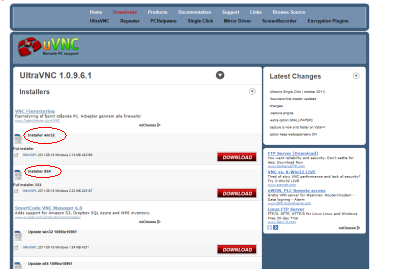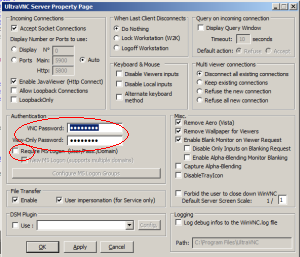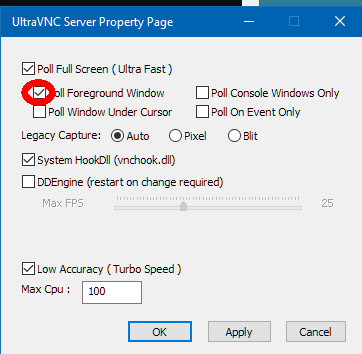Mocha VNC Setup Wizard - Microsoft Windows Windows 7/10/11
There is 3 major VNC servers for Windows 7/10/11:
name link license RealVNC realvnc.com commercial UltraVNC uvnc.com free, open source TightVNC tightvnc.com free, open source
The RealVNC Server is very stabile, UltraVNC offers good speed and is getting better at every new release. Tightvnc works best with clients from tightvnc, as it use a very special way to compress data.
UltraVNC
Download either 32 or 64 bit installer from www.uvnc.com
In Admin properties, section authentication, type a password, and make sure not to enable MS login
For faster key typing display enable poll foreground window.
Realvnc
Download the RealVNC Personal Edition from here.
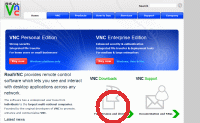
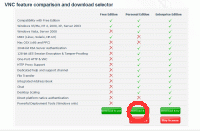
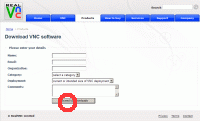
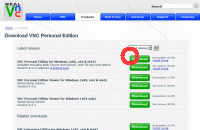
Run the downloaded RealVNC installer. Use if possible the default values in the installer.
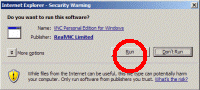
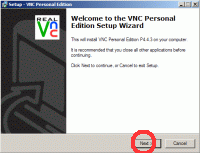
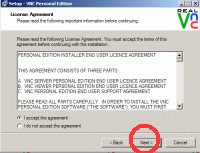
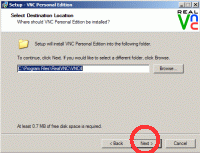
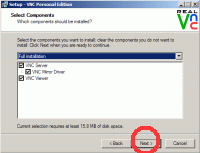
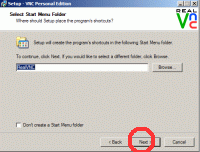
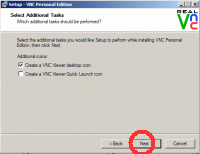
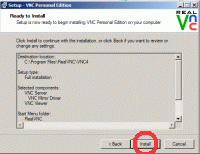
After the installation has been completed, the VNC Server must be configured.
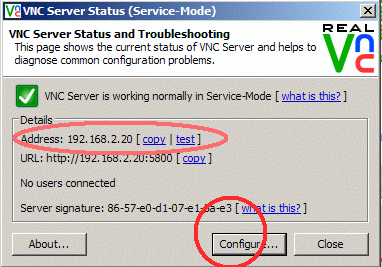
Write down the IP address for the VNC Server. In the picture to the left it is 192.168.2.20. If you wants to use 3G/EDGE network for the session, and not just a local WIFI, the test option can verify if your router is configured correct.
Select Configure
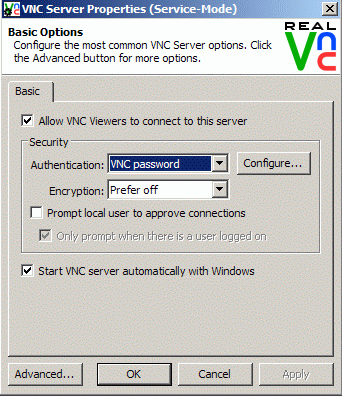
Select VNC Password and Encryption: Prefer off. Hereafter press Configure to define a password.
In the tray the realVNC or UltraVNC server is shown. To see the IP address for the server move the cursor over the icon:
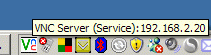
Copyright (c) 1997-2025 MochaSoft Aps. All Rights Reserved. |