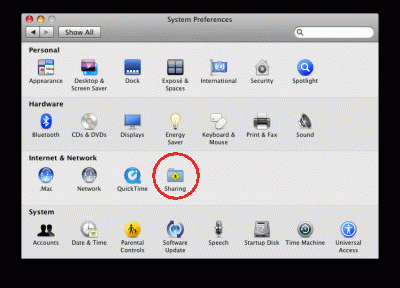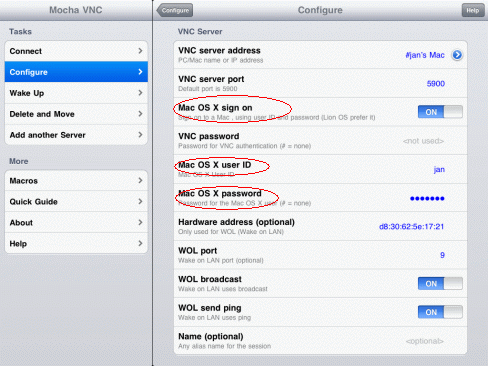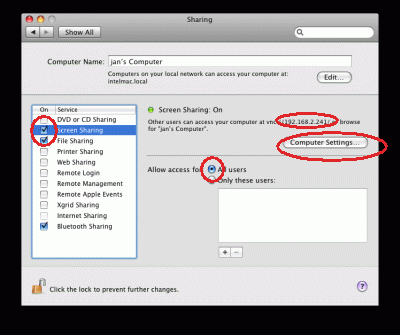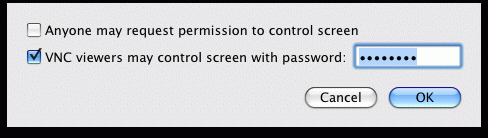Mocha VNC Setup Wizard for Mac OS X 10.5 - 10.xx.x
Selecting Internet and Network - Sharing
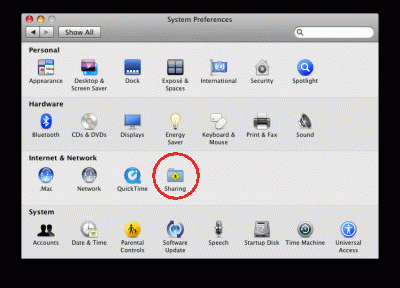
Enable Screen Sharing , use All Users and click (Computer Settings). "Only these users is a special Apple option not supported in the standard
VNC protocol.
The IP address for the Mac can also be seen in the window. The IP address is needed to configure Mocha VNC. Write it down.
It is possible in [Computer settings] to define a VNC password, but as the Lion OS has some issues using VNC password validation, we will recommend to use the
new option in Mocha VNC 3.0, "Mac OS sign on".
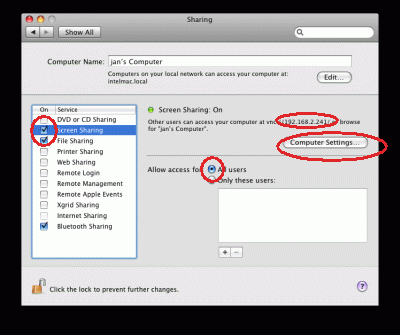
Type a secret password for the Server. Same password must be used in Mocha VNC,
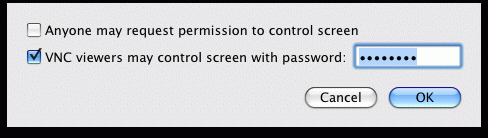
or select Mac OS X sign on, and the normal user/password on the Mac.
Also select Mac OS X Server and the Mac OS X keyboard type in the field below. This will make VNC offer special Mac keys as option, and also hide a new bug
in Lion related to the right mouse click.
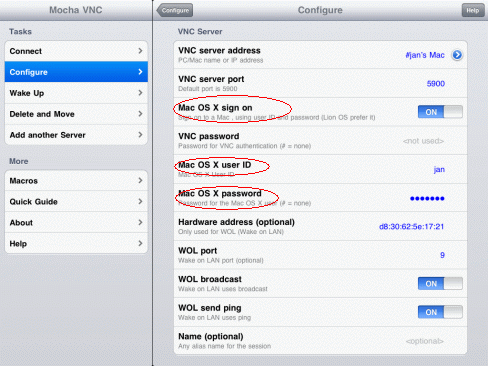
Warning
There is a mouse click problem with Mac OS X screen sharing and Lion , if there is a monitor to the left of the main monitor, or the monitors are at the top
of each other. I have not found a way to solve this problem, and must wait for Apple fixing it.