Mocha TN5250 Help
There are three ways, you can use to connect to an AS/400:If no session has previous been configured, and connect is selected, the normal connect dialog is shown:
- Select the connect icon in the tool bar.

- Use menu - file - connect or edit/new session.
- Give the IP address for the host as a parameter to the program.
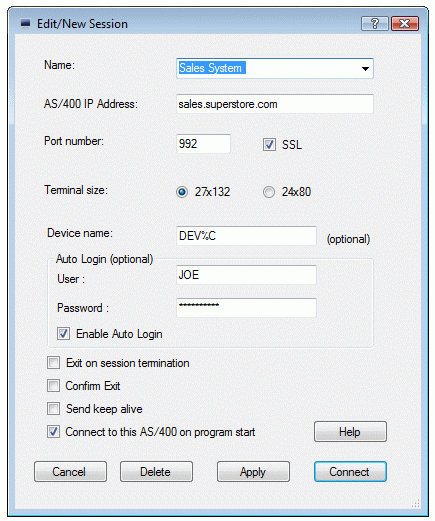
- Name: A session can be given any name, which will make it easier to remember it. The session name is also shown in the title bar, when the session is active
- Host name: Name of the AS/400. Either a TCP/IP address as 155.22.11.2 or a DNS name.
- Port number:Port number for the session. As default TN5250 uses port 23 and with SSL port 992
- SSL: Enable SSL encryption
- Terminal size: 2 types of terminals are supported:
IBM-3477-FC : 27x132 color display
IBM-3179-2 : 24x80 color display- Device name: Some AS/400 systems may require this name for a session. It is possible to use %U , which will be replaced with the user name , and %C , which will be replaced with the PC name. A device name is always in uppercase, and cannot include space characters.
- Auto Login:Use these fields to define an user id and a password for the Sign On screen on the AS/400.
Notice there is not much security involved doing it! It could be an idea to contact the system administrator to verify it is your company politic to have open access to the system without any password security.- Exit on session termination:If the AS/400 terminates the session, Mocha TN5250 will close without any notification.
- Confirm exit:If mocha TN5250 is terminated (maybe with ALT F4), and a session is active, an exit confirm box will be shown.
- Send keep alive:The TCP layer is designed to keep the connection alive, but with network problems, this option can be used to send extra keep alive packets with 10 second intervals.
- Connect to this host at program start: If enabled, a session will be started, when the program is loaded.
Status line

The status line shows the current status for the 5250 session. It is build on 6 fields:
- Connection state:
ONLINE : A session is active with an AS/400.
ONLINE-SSL : A session using the SSL protocol is active with an AS/400.
OFFLINE : No active session. Click here to make a new connection.
RECORD : Recording a macro. Click here to stop recording.
ASCII : Telnet session has not yet entered the 5250 mode.
- State:
X-WAIT : Waiting on AS/400. A numer after X-WAIT is the number of bytes waiting in the type ahead buffer
X-HELP : prehelp state. Press keys Reset or Help (*) to continue or click [X-HELP] in the status line.
X-LOCK : AS/400 has requested the keyboard to be locked.
X-FER : Use Fieldexit to leave this field. It is possible to disable this function in menu - tools - options - terminal.- Last function key pressed.
- Insert mode.
- M if a message has been received (AS/400 mail system uses this option).
- Cursor position (y,x).
If moving the mouse over the status bar, tool tips will be shown.
(*) It is possible to disable X-HELP mode in menu - tools - options - terminal
Using the mouse
There are 3 ways to select text in the screen:Hereafter use function copy to copy the text data to the clipboard.
- move the mouse pointer over an area of the screen, while holding down the left mouse button
- put the mouse cursor over a word and then double-clicking on the word with the left mouse button.
- hold down shift + move the cursor to select a text.
If menu - edit - Ctrl C+v as copy/paste is enabled, it is possible to use Ctrl+C for easy access for the Copy function.
Changing font size
The screen font size follows the size of the window. The program will always try to use the largest possible font size. If a larger font is wanted, use the mouse to pull the current TN5250 window to a larger size.The font size for printing can be defined in
menu - Tools - Options - printer
Configuration files
The configuration, including the keyboard layout is stored in a single file user.config (XML format). The file location can be viewed inmenu - Tools - Options - Configuration - Defaults
Ctrl+C and Ctrl+V as copy/paste
As default the CTRL keys are used as single function keys. Left CTRL is RESET and Right CTRL is ENTER. If menu - edit - Ctrl C+v as copy/paste is enabled, CTRL+C and CTRL+V will work as normal copy/paste functions.SSL (Secure Socket Layer)
With the Secure Sockets Layer (SSL) protocol, it is possible to establish a secure connection between the AS/400 and a Telnet client. Mocha TN5250 uses the SSL/TLS layer included with the Windows OS.
Limitations:
No validation of the Certificate from the AS/400. A Certificate is used for the AS/400 to proving its identity. We have selected not to include such an option, as to keep the use of SSL as simple as possible. For most customers the main reason to select the SSL protocol, is to make the data traffic secure.
Copyright (c) 1997-2025 MochaSoft Aps. All Rights Reserved. |
