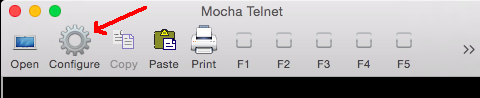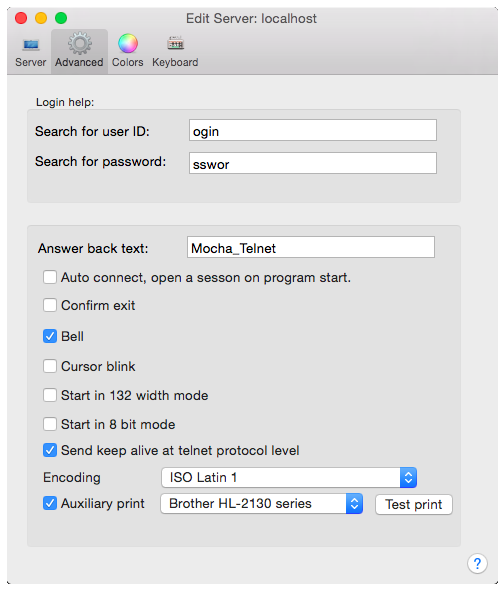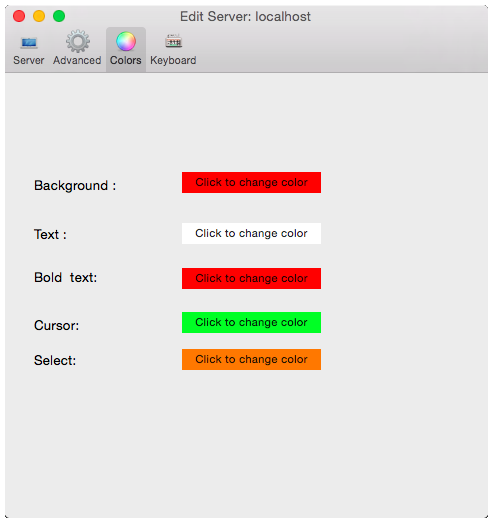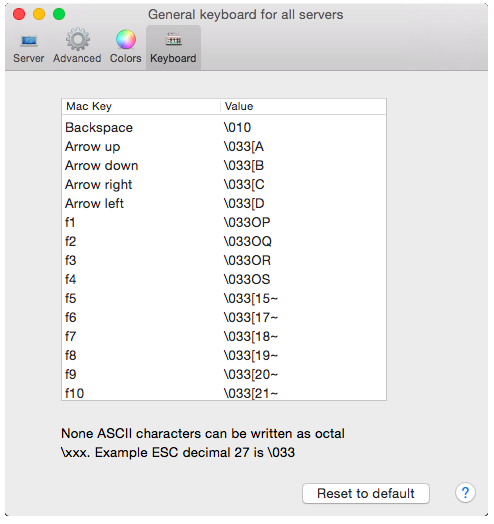Mocha Telnet Help
Getting Started
Before making a session, basic information as IP address for the server must be defined.
Configure
In mocha telnet, click on the configure icon in the toolbar.
Configure Server
A pop up dialog is shown. In the left box is a list of already configured servers. Use (+) to add a new server, (-) to delete a server.
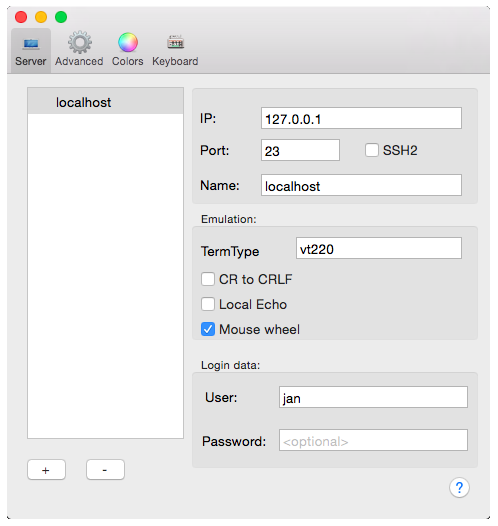
- IP Address: Name of the UNIX/Linux Server. Either a TCP/IP address as 155.22.11.2 or a DNS name.
- Port number: Port number for the session. As default Telnet uses port 23 and SSH 22.
- SSH2: If Telnet or SSH should be used as protocol. Only a SSH server, which allow authentication with user id/password can be used. Public key authentication is not supported.
- Name: Give the session configuration a name, as it is easier to remember than the IP address. This is only useful if more than one host configuration will be used.
- Termtype: Terminal type, which is UNIX environment variable TERM, and used with terminfo tables.
- CR to CRLF : Select if the return/enter key is sending CR or CR+LF.
- Local echo : Select if keys typed, will be echoed locally. The server can with an escape sequence, overrule this settings
- Mouse wheel : If the mouse can be used to scroll back in the line buffer history
- User : This is the user name on the server (optional).
- Password : This is the password for the user on the server (optional). Notice it gives very limited security to write the password in the configuration. It is much better to type the password at each session start.
Configure Advanced
- Search for user ID : Text to look for, before sending the user id (only with telnet protocol).
- Search for password : Text to look for from the server, before sending the password (only with telnet protocol).
- Answer back : Data returned, when the UNIX server makes an ENQ command.
- Auto connect : When Mocha Telnet program is started, it can start one or more telnet windows.
- Confirm exit : If the user must confirm the window close, when using apple+Q or the red (x) icon in the title bar for the window.
- Bell : If bell sound should be used, when the server sends character 0x7.
- Cursor blink : If using a blinking cursor.
- Start in 132 mode : As default the session will start in 24x80 mode, and hereafter the server can request a 132 character width mode.
- Start in 8 bit mode : As default a VT220 terminal runs in 7 bit mode for escape sequences, but the server can request 8 bit mode.
- Send keep alive : In a proper working network, telnet should not send keep alive, lower level protocols will handle it. This option send an extra keep alive every 10 second.
- Encoding : Font encoding to use. Most servers uses Latin-1.
- Auxiliary print : If using a matrix printer and a printer driver supporting raw print data, the server can with special escape sequences request data to be routed to a printer. This will not work with normal Mac OS X printers, as they are not supporting raw printing ,but bitmap printing. The test option will send ASCII text "Hello World" + CR + LF to the printer."
Configure Colors
Background, text, bold text, cursor and clipboard select area can be given different colors.Configure Keyboard
Mocha Telnet is as default defined for a VT220 keyboard.
Notice keys F1 - F5 are local keys on a real VT220 terminal, and the data these keys should transmit are not defined in any standard.
Use UNIX program infocmp to view the current configuration in use.
None ASCII characters can be typed in Octal: \xxx. Tips: The Calculator included with the Mac OS X (use menu - view - programmer), can translate numbers to octal values.
Copyright (c) 1997-2025 MochaSoft Aps. All Rights Reserved. |