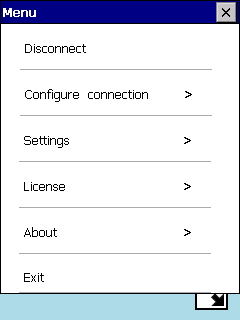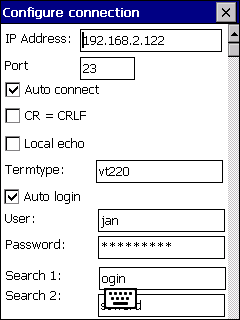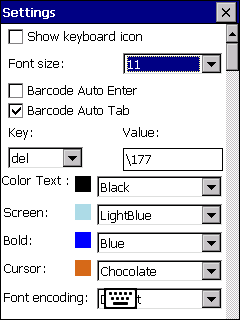Mocha Telnet
Above screens display 2 situation. The left has only a "More" icon displayed, click
it and there are 4 new options :
- Fxx : Special keys as F1-F20.
- Keyboard : Display the screen keyboard.
- Font Size : Change the font size.
- Menu : Menu Options
Menu Options
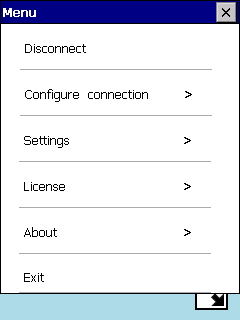
- Connect/Disconnect: Start or close a connection to the Server.
- Configure connection : See below.
- Settings : See below.
- License : To remove the Demo dialog screen, which is shown every minute, buy a license key and insert it here.
- About : shows version number, and if connected to a network, also the IP address for the device.
- Exit : Will close the program
Click [x] in the title to close the menu, and return to the start screen.
Configure connection
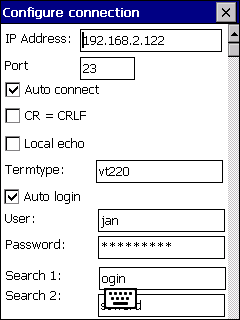
- IP Address: IP address for the Server.
- Port: Telnet port to use. Default is 23. protocol SSH is not supported.
- Auto connect: Make a connection on program start.
- CR=CRLF : If return key should send CR or CR+LF.
- Local Echo : If character typed should be echoed locally. The server can overrule this with a VT220 Escape sequence.
- Termtype : The server can use this as UNIX environment variable TERM.
- Auto login: If User and Password below should be used.
- User and Password : User account on the server. Using these fields gives no security!
- Search1 : text to look for before sending user name.
- Search2 : text to look for before sending the password.
Click [x] in the title to close and save the configuration.
Settings
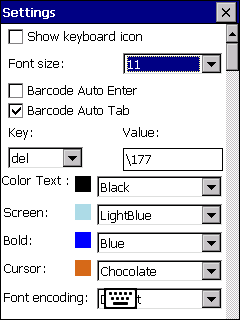
- Show Keyboard icon: If the keyboard icon should be displayed, or only shown when the "More" icon is clicked.
- Font Size : The Telnet program uses only one font size. Can also be changed with a click on the [T] icon.
- Barcode auto enter : If ENTER function should be activated after a scan. Some scanners will also as default send an Enter key value after a scan.
- Barcode auto tab : If TAB function should be activated after a scan.
- Key and value : The data each key should send. None ASCII characters can be written in octal as \xxx. Example: ESC = \033
- Color text: Color for normal text on the screen.
- Screen: Background color.
- Bold: Color for bold text.
- Cursor: Color for the cursor.
- Encoding : In most cases use the device default value.
- Screen follow cursor: If the telnet program should, always show the cursor location.
Click [x] in the title to close and save the configuration.