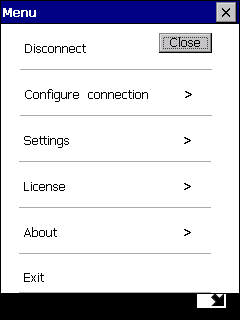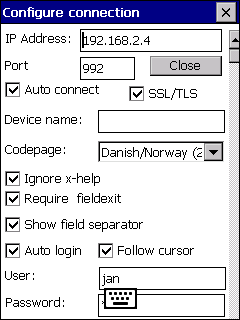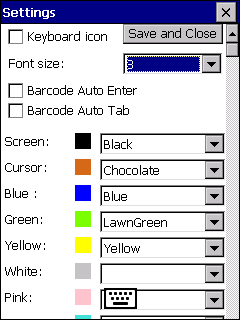Mocha TN5250
Above screens display 2 situation. The left has only a "More" icon displayed, click
it and there are 4 new options :
- Fxx : Special keys as F1-F24.
- Keyboard : Display the screen keyboard.
- Font Size : Change the font size.
- Menu : Menu Options
Menu Options
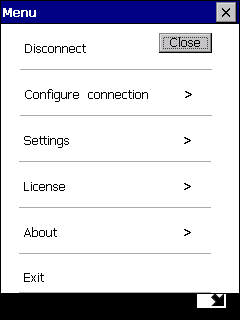
- Connect/Disconnect: Start or close a connection to the Server.
- Configure connection : See below.
- Settings : See below.
- License : To remove the Demo dialog screen, which is shown every minute, buy a license key and insert it here.
- About : shows version number, and if connected to a network, also the IP address for the device.
- Exit : Will close the program
Click [x] in the title or [close] to close the menu, and return to the start screen.
Configure connection
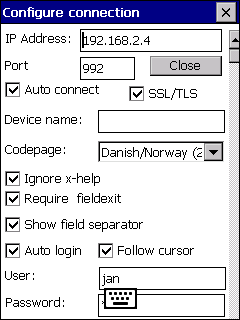
- IP Address: IP address for the Server.
- Port: TN5250 port to use. Default is 23. Often SSL/TLS uses 992.
- Auto connect: Make a connection on program start.
- SSL/TLS: If secure protocol should be used. Uses only SSL/TLS from CE OS.
- Device name : Device name for the session (optional).
- Codepage: Must be the same EBCDIC codepage as on the AS/400 server.
- Ignore x-help: If the pre-help mode should be ignored.
- Require fieldexit: If tn5250 should reject an ENTER command, if a field is defined as fieldexit required.
- Show field separator: if a dot should be shown in fields with such an option.
- Auto login: If User and Password below should be used.
- User and Password : User account on the server. Using these fields gives no security!
- Follow cursor: If screen should scroll to the cursor position.
- Encoding : In most cases use the device default value.
Click [x] in the title to close and save the configuration.
Settings
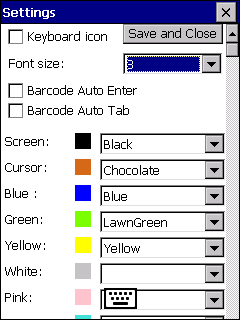
- Show Keyboard icon: If the keyboard icon should be displayed, or only shown when the "More" icon is clicked.
- Font Size : The TN5250 program uses only one font size. Can also be changed with a click on the [T] icon.
- Barcode auto enter : If ENTER function should be activated after a scan. Some scanners will also as default send an Enter key value after a scan.
- Barcode auto tab : If TAB function should be activated after a scan.
- Colors : The AS/400 can request a text with a color, and these can be changed here.
Click [x] in the title or [save and close] to close and save the configuration.