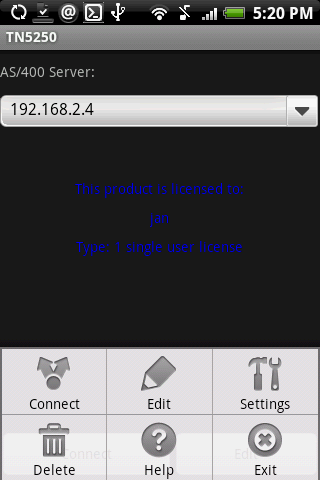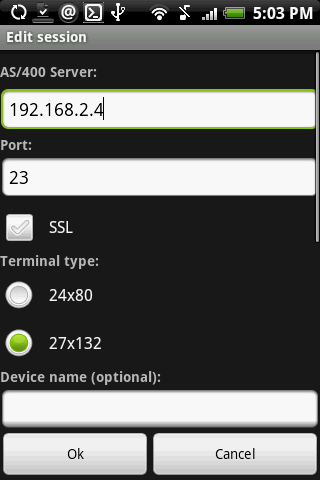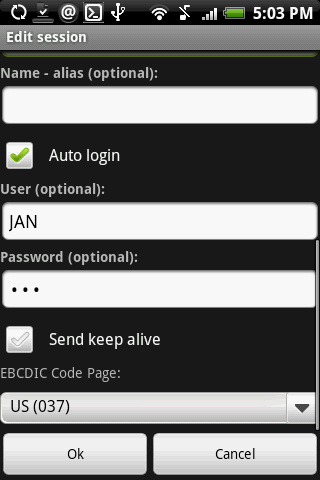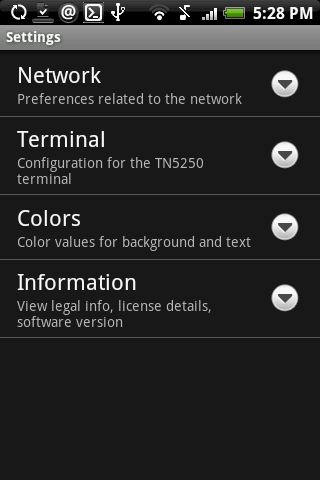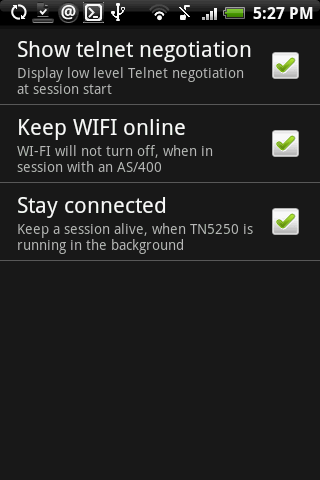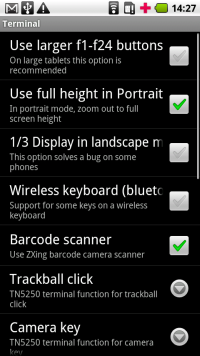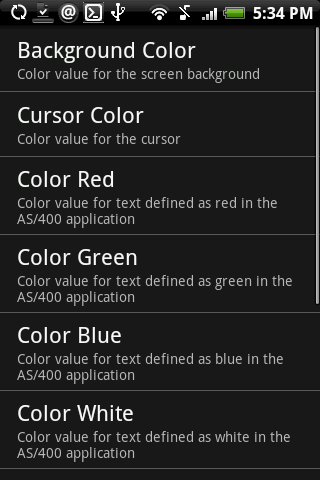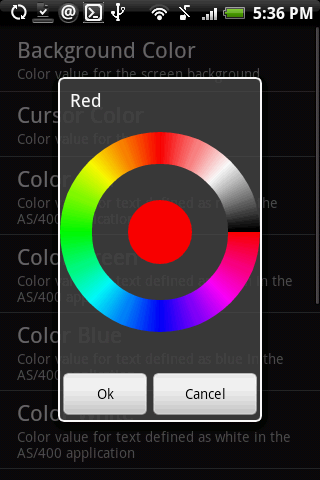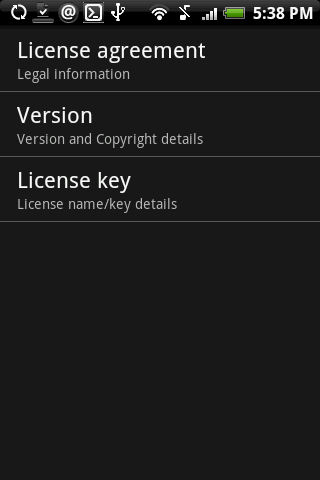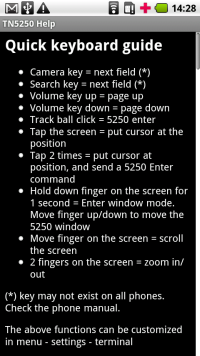Menus
Menus
Select [Menu]
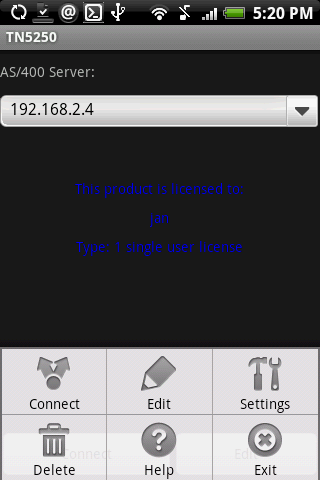
Edit Connections
TN5250 can handle 20 different AS/400 configurations. Use [Edit] to give parameters as the AS/400 IP address for a session.
Use [Delete] to remove a configuration.
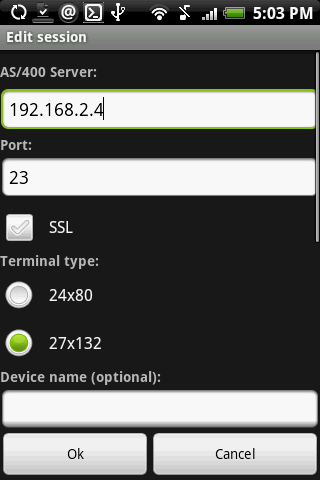
| 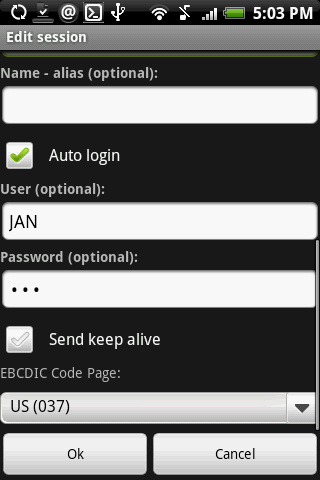
- AS/400 IP Address: Name of the AS/400. Either a TCP/IP address as 155.22.11.2 or a DNS name.
- Port number:Port number for the session. As default TN5250 uses port 23 and with SSL port 992
- SSL: Enable SSL encryption. TN5250 uses the SSL protocol included with the iPhone/iPod.
- Device name: Some AS/400 systems may require this name for a session.
- Name - alias: A name for this configuration, as to make it easier to handle many session configurations
- Auto Login:Use these fields to define an user id and a password
for the Sign On screen on the AS/400.
Notice there is not much security involved doing it! It could be an idea to contact the system administrator to verify it is your company politic to have open access to the system without any password security.
- Auto Login: Enable it to send User ID and Password at session start.
As the password is stored on the phone, this option gives less security.
- Keep alive: Select this option to send keep alive messages at Telnet level.
- Codepage: use the same code page as on the AS/400.
Settings
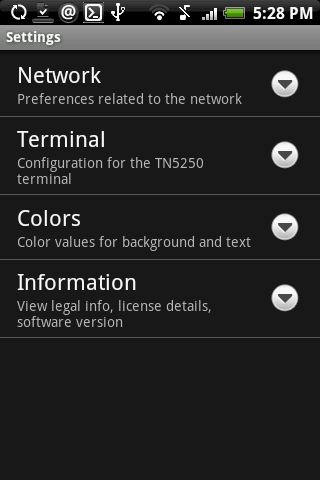
The settings is split into 4 categories:
- Network: Preferences related to the network
- Terminal: Configuration for the TN5250 terminal
- Colors: Color values for background and text
- Information: View legal info, license details, software version
Settings - Network
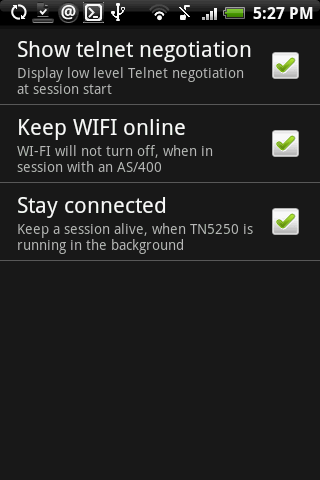
- Show telnet negotiation: Use it if problems, to view the low level negotiation
- Keep WIFI online: Tell the iPhone OS to keep the network alive, when TN5250 is running
- Stay connected: If TN5250 is send to the background, it
can either close an active session with
the AS/400 or keep it alive
Settings - Terminal
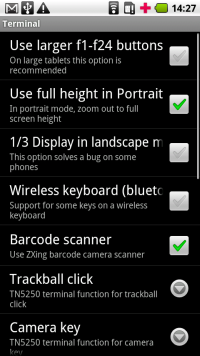
|
|
- Use larger f1-f24 buttons: On a tablet with a large screen, use this option
- Use full height in portrait: Either the screen can zoom out to use the full height or width when in portrait. In landscape the height is always used
- 1/3 Display in landscape mode: On phones without a real keyboard, the OS reports
a wrong screen height, when a virtual keyboard is shown in landscape mode. This makes it not possible to
scroll the full screen, above the virtual keyboard. This experimental option tries to solve
the problem, until the bug is fixed in the phone OS.
- Wireless keyboard: If using a bluetooth keyboard, enable this option. Do not use it, if the device has a QWERTY keyboard
- Barcode scanner: Install and use ZXing to scan barcodes with the camera. ZXing is a free application, which can be downloaded from Google Marked
- Track ball click: Function used when the track ball is pressed
- Camera key: Function used when the camera key is pressed
- Sound up key: Function used when the sound up key is pressed
- Sound down key: Function used when the sound down key is pressed
- Scroll speed:How much a scroll gesture move the screen
- Zoom speed:How much a zoom gesture zoom the screen in or out
- Display field separator:A field can include a field separator display option. Will be shown as a dot
- Keep Display on:The power saver will not be activated, when a TN5250 session is active
- Confirm close session:A confirm dialog will pop up, if back key is pressed.
Settings - Colors
Text, background and Cursor colors can be changed with this dialog.
It is the AS/400 program, which defines the text colors to use in a screen.
The AS/400 can as an example, request a red text, and the color red can be configured in this dialog.
If in landscape mode, and [ok][cancel] is not shown, pressing the center of the circle will work as [Ok]
Settings - Informations
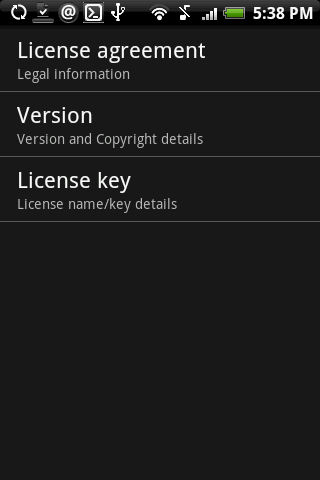
- License agreement: Display the EULA for the product
- Version: Shows version and license information
- License key: If the product was ordered direct from Mochasoft, a license name/key will remove the 30 days trial limitation.
Help
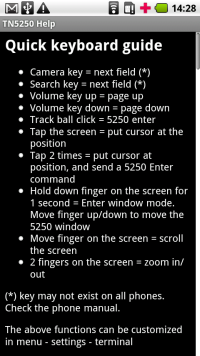
Display a compact version of the help pages.
|